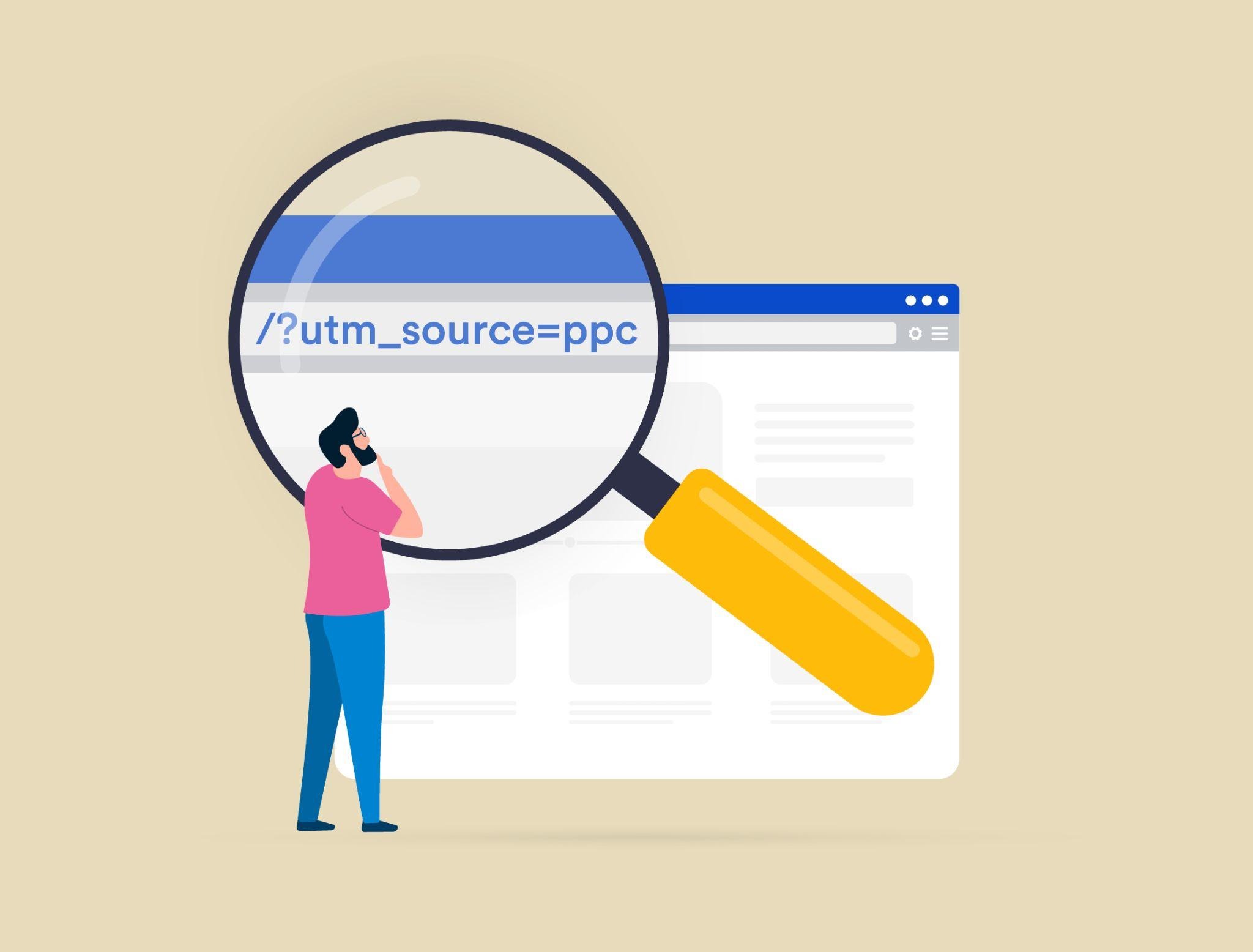
Do you ever feel like your marketing efforts are a bit of a mystery? You run a campaign, see some traffic coming in, but you’re not entirely sure where it’s all coming from or what’s really driving results.
If you’re nodding along, it’s time to meet your new best friend: UTM parameters. Also called UTM tags, these handy little snippets of information are added to URLs and can unlock a treasure trove of data about your marketing performance.
UTM (Urchin Tracking Module) parameters let you track exactly how visitors are interacting with your website. Want to know if your email campaign is outperforming your social media ads? Or maybe you’re curious about which specific Instagram post is driving the most clicks? UTMs make it all possible.
Ahead we’ll guide you through what UTM parameters are, how to create them, and how to use UTM parameters to your advantage. We’ll also show you how to create UTM parameters with the Google URL builder. Get ready to take the guesswork out of your marketing campaigns and start tracking with precision!
UTM parameters are small pieces of text you add to the end of a URL to help you track where your website traffic is coming from. They’re made up of tags that tell tools like Google Analytics specific details about your campaign, such as the source (e.g., Facebook), medium (e.g., email), or campaign name (e.g., spring_sale). A URL with UTM tags might look like this:
https://www.yourwebsite.com/product-page?utm_source=facebook&utm_medium=social&utm_campaign=spring_sale
In this example, the UTM tags tell you that the traffic came from Facebook via a social media campaign called “spring_sale.” By tagging your URLs this way, you can see exactly how well your campaigns are performing.
While Google has delayed its plan to nix third-party cookies in its Chrome browser several times, they’ve committed to doing it in 2025, and this time it might stick.
This change will impact how you track website activity, conversions, and revenue, so now is the time to get familiar with UTM parameters. UTM tags are a reliable way to track your online presence that won’t be affected by the changes to third-party cookies.
They integrate seamlessly with various analytics platforms, including Google Analytics, giving you the insights you need to stay ahead. By mastering UTM best practices (which we’ll cover ahead), you’ll be well-equipped to adapt to the changing marketing landscape.
UTM parameters allow you to track a wide range of metrics. With these powerful tags, you can gain insights into:
By tracking these metrics and dimensions, you’ll be able to refine your marketing strategy, optimize your campaigns, and ultimately drive more conversions and revenue.
UTM parameters are added to URLs, and they function like any other clickable link. When someone clicks on a URL with UTM tags, tools like Google Analytics use those tags to categorize and differentiate the traffic. This lets you track important metrics like the number of visitors, traffic sources, conversions, and more, providing deeper insights into how your campaigns perform.
There are five main UTM tags. The first three are required, while the last two are optional.
Tips:

UTM parameters are incredibly useful for tracking your marketing campaigns, but they have some quirks that can affect your data accuracy.
One issue is that UTM tags stick to your links, even when those links get shared on different platforms. For example, if someone clicks an Instagram link tagged with UTMs and then shares it on TikTok, any clicks on that shared link will still be counted as traffic from X/Twitter.
This can make your data misleading since it doesn’t reflect the actual source of the traffic.
One workaround is to use tools or code to strip UTM parameters after the link is clicked, leaving a clean URL behind. But this can bring its own challenges. If that clean URL gets shared through private channels like email, WhatsApp, or Messenger, the traffic may show up as “direct” in your analytics, making it harder to attribute properly.
These are just some things to keep in mind as you embrace UTMs. They’re not a perfect solution, but UTMs are still one of the best tools available for understanding the performance of your campaigns.
Now that you understand the basics of UTM parameters, it’s time to see them in action. Here are six examples of how to use UTM parameters to track and optimize your marketing campaigns.
Let’s say you’re running a social media campaign on Facebook, X/Twitter, and LinkedIn to promote a new product launch. You want to track which platform drives the most traffic and conversions. You can create separate URLs for each platform, using the following UTM parameters:
By using these UTM parameters, you can track the performance of each platform and see which one drives the most traffic and conversions.
You’re sending out a newsletter to your subscribers. You want to track which links they click on and which ones drive the most conversions. You can add UTM parameters to each link in your email, like this:
This will help you track the performance of your email campaign and see which links are most effective.
You’re running a paid advertising campaign across multiple channels, including Google Ads, Facebook Ads, and LinkedIn Ads. You want to track which channel drives the most conversions and revenue. You can create separate URLs for each channel, using the following UTM parameters:
By using these UTM parameters, you can track the performance of each channel and see which one drives the most conversions and revenue.
You’re running multiple ad creatives within a single campaign, and you want to track which one performs best. You can add UTM parameters to each ad creative, like this:

By using the utm_content parameter, you can track the performance of each ad creative and see which one drives the most conversions.
You’re partnering with influencers to promote your product, and you want to track the impact of these partnerships on your website traffic and conversions. You can create separate URLs for each influencer, using the following UTM parameters:
By using these UTM parameters, you can track the performance of each influencer partnership and see which ones drive the most traffic and conversions.
You’re creating content upgrades, such as eBooks and webinars, to capture leads and drive conversions. You want to track the performance of each content upgrade and see which ones drive the most conversions. You can add UTM parameters to each content upgrade, like this:
By using these UTM parameters, you can track the performance of each content upgrade and see which ones drive the most conversions.
Google’s URL Builder is a free tool that helps you create URLs with UTM parameters. Here’s how to create UTM parameters with it:
You can choose from three, depending on whether you want to track data in Google Analytics, Google Play, or the Apple App Store.
Here are the links:
Google Analytics: https://ga-dev-tools.google/ga4/campaign-url-builder/
Google Play: https://ga-dev-tools.google/ga4/campaign-url-builder/play/
Apple App Store: https://ga-dev-tools.google/campaign-url-builder/ios/
Enter the URL of the webpage you want to track. This could be a landing page, a blog post, or any other page on your website.
Add the following UTM parameters:
Note: These fields may vary based on which URL builder you choose.
Once you complete the fields the URL will be automatically generated. It might look something like this:
Copy the generated URL and use it in your marketing campaign. You can share it on social media, include it in email marketing campaigns, or use it as a landing page URL for paid advertising.
It’s that simple! By following these steps, you can use the Google URL builder to build URLs with UTM parameters that help you track the performance of your marketing campaigns.
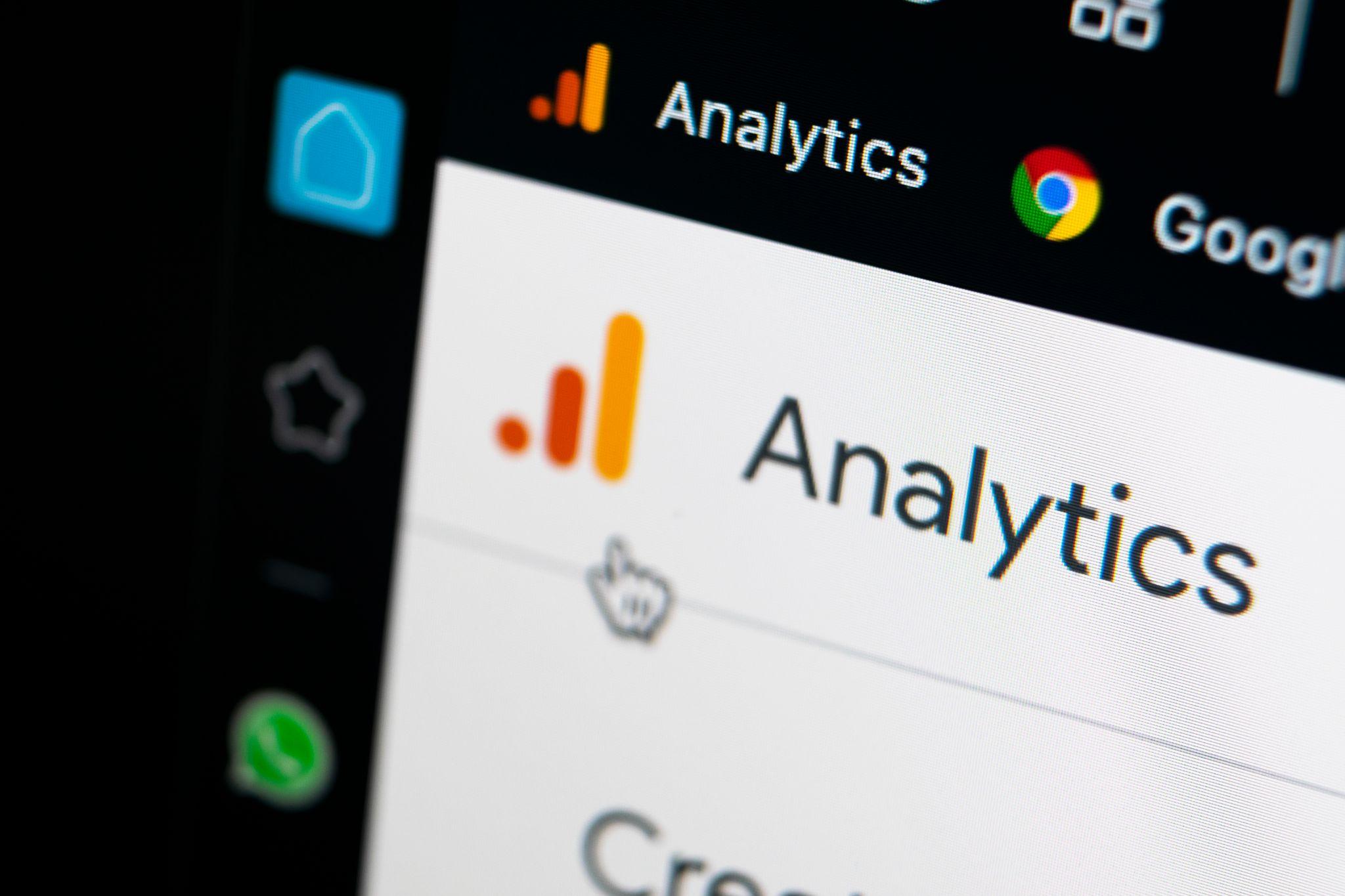
Creating UTM codes for Google Analytics can be done in two ways: manually typing them out or using a URL builder tool.
While typing them manually is an option, using a builder tool is easier. That’s because UTM codes can become lengthy and complex, increasing the likelihood of errors and inconsistencies in your campaign tracking.
With this in mind, here’s a step-by-step guide to creating UTM codes in Google Analytics.
To create UTM codes, access the campaign URL builder tool. You can find this tool by searching navigating to the “Campaigns” section in Google Analytics. Alternatively, here is the link: https://ga-dev-tools.google/ga4/campaign-url-builder/
Enter the URL of the webpage you want to track. This can be a landing page, a product page, or any other page on your website.
The campaign source refers to the origin of your traffic. This could be a social media platform, an email newsletter, a paid advertising campaign, or any other source. Enter the name of your campaign source in the “Campaign Source” field.
The campaign medium refers to the marketing channel you’re using to promote your webpage. This could be email, social media, paid advertising, or any other medium. Enter the name of your campaign medium in the “Campaign Medium” field.
The campaign name refers to the specific campaign you’re running. This could be a product launch, a promotional offer, or any other campaign. Enter the name of your campaign in the “Campaign Name” field.
You can also add additional parameters to your UTM code, such as campaign content, campaign ID, and campaign term. These parameters can help you track specific aspects of your campaign, such as the performance of different ad creatives or the effectiveness of different keywords.
Once you’ve entered all the required information, the URL Builder will automatically generate a custom URL with the correct UTM parameters.
Now you can copy the UTM code and use it in your marketing campaigns. You can use this code in email newsletters, social media posts, paid advertising campaigns, or any other marketing channel.

To get the most out of UTM parameters and ensure your data is accurate and actionable, follow these best practices.
Imagine you’re running multiple campaigns and naming the source for one as “Facebook” and another as “facebook.” While these might look the same to you, Google Analytics sees them as two separate sources, leading to messy and inaccurate data.
To avoid this, establish a clear naming convention. For example, always use lowercase letters, and decide whether to use underscores or dashes (e.g., “spring_sale” or “spring-sale”). Consistent tagging keeps your analytics clean and makes tracking much easier.
Additionally, you can use tools like spreadsheets to document your naming conventions for future reference. For example, if you always tag email campaigns as “utm_medium=email,” you can avoid accidental variations like “utm_medium=Email” or “utm_medium=emails” that could throw off your reporting.
Your UTM parameters should be clear enough to understand at a glance but not so long that they make your URLs unwieldy. For example, instead of naming a campaign “new_promotion_for_spring_2023_discounts,” try “spring_promo_2023.” This keeps the URL manageable while still conveying the essential details.
A good rule of thumb is to include only the information you truly need for analysis. If you have multiple ads for the same campaign, you might use utm_content to specify which element drove the click, like “homepage_banner” or “footer_cta.” This level of detail helps you refine your campaigns without overcomplicating things.
If you’re testing different versions of an ad, email, or landing page, UTM parameters can help you track what works best. For example, suppose you’re running two Facebook ads for a teeth whitening promotion: one featuring a smiling family and another featuring a close-up of perfect teeth. Use “utm_content=family_ad” and “utm_content=teeth_ad” to track which version gets more clicks.
By analyzing the performance of these variations in Google Analytics, you can see which message resonates more with your audience and then optimize future campaigns. This approach is especially helpful when testing subject lines in email campaigns or creative elements in display ads.
UTM parameters are designed to track external traffic, not how users navigate within your website. If you add UTM tags to internal links, it will overwrite the original source information in your analytics.
For example, if someone visits your site from a Facebook ad and clicks an internally tagged link, Google Analytics might think the traffic came from your homepage instead of Facebook.
To avoid this, stick to using UTMs only on links shared outside your site, like in ads, emails, or social media posts. For tracking internal navigation, rely on tools like event tracking or custom URLs that don’t interfere with your source data.
As a rule, you should test your UTM-tagged links before sharing them in a campaign. Click the link yourself to ensure it leads to the correct page and that all parameters display as intended. For example, a typo in “utm_medium=social” might render your data inaccurate, and you wouldn’t know until it’s too late.
Testing is especially crucial if you’re sharing links through different platforms, as some may strip UTM parameters. Some email clients or messaging apps, for example, might not retain all the tracking tags, so it’s important to verify your links perform as expected across channels.
UTM-tagged URLs can get quite long, which might look cluttered in social media posts or emails. Using a link shortener like Bitly or TinyURL can make your links more user-friendly. For example, a URL like “https://www.example.com?utm_source=facebook&utm_medium=social&utm_campaign=spring_sale” can become “https://bit.ly/spring_sale.”
Shortened links are not only visually appealing but also easier to share and click. Just make sure the shortened link correctly redirects to your tagged URL and retains the UTM parameters for tracking.
UTM parameters can create a lot of data, so it’s important to review your analytics regularly and clean up any inconsistencies.
Look for duplicate entries caused by case sensitivity or accidental typos and consolidate your data where necessary. For example, if you see “facebook,” “Facebook,” and “fb” listed as sources, standardize them to a single term like “facebook” to ensure accurate reporting.
By making it a habit to audit your campaign data, you’ll keep your insights actionable and avoid making decisions based on incomplete or messy information. This ensures your UTM parameters are working for you, not against you, as you refine your marketing strategies.
UTMs are an effective way to measure the success of efforts that might otherwise go untracked in your analytics.
For example, if you’re running a promotion through a newsletter, a QR code on a flyer, or a text message campaign, you can create a custom UTM-tagged URL to track traffic and conversions from these sources.
A QR code on a postcard might link to:
https://www.example.com?utm_source=postcard&utm_medium=qr_code&utm_campaign=winter_sale
When someone scans the code and visits your site, the UTM tags ensure their activity is tracked, even if the campaign originated offline.
Don’t wait until the end of the month to check your campaign reports. Regularly reviewing your analytics ensures you catch errors, like a misplaced or misspelled UTM code, early on. It’s easy to make mistakes, even if you’ve nailed down a solid naming convention. Spotting errors quickly allows you to fix them before they distort your data or impact your decision-making.
Make sure your website is connected to an analytics platform like Google Analytics to track the data generated by your UTM parameters. This will give you a clear view of referral traffic, user behavior, and the performance of each campaign link. By checking your reports frequently, such as weekly or bi-weekly, you’ll stay on top of your data, allowing you to adjust and optimize your marketing efforts in real time.
Mastering UTM parameters is just the beginning. To truly drive results from your digital marketing campaigns, you need a strategic partner—like Socialfly—to help you navigate the ever-changing landscape.
Whether you need help with paid advertising, marketing strategy, or social media management, our team of digital natives is ready to help. Check out our case studies to see how we drive measurable results for our clients, then get in touch for a consultation.